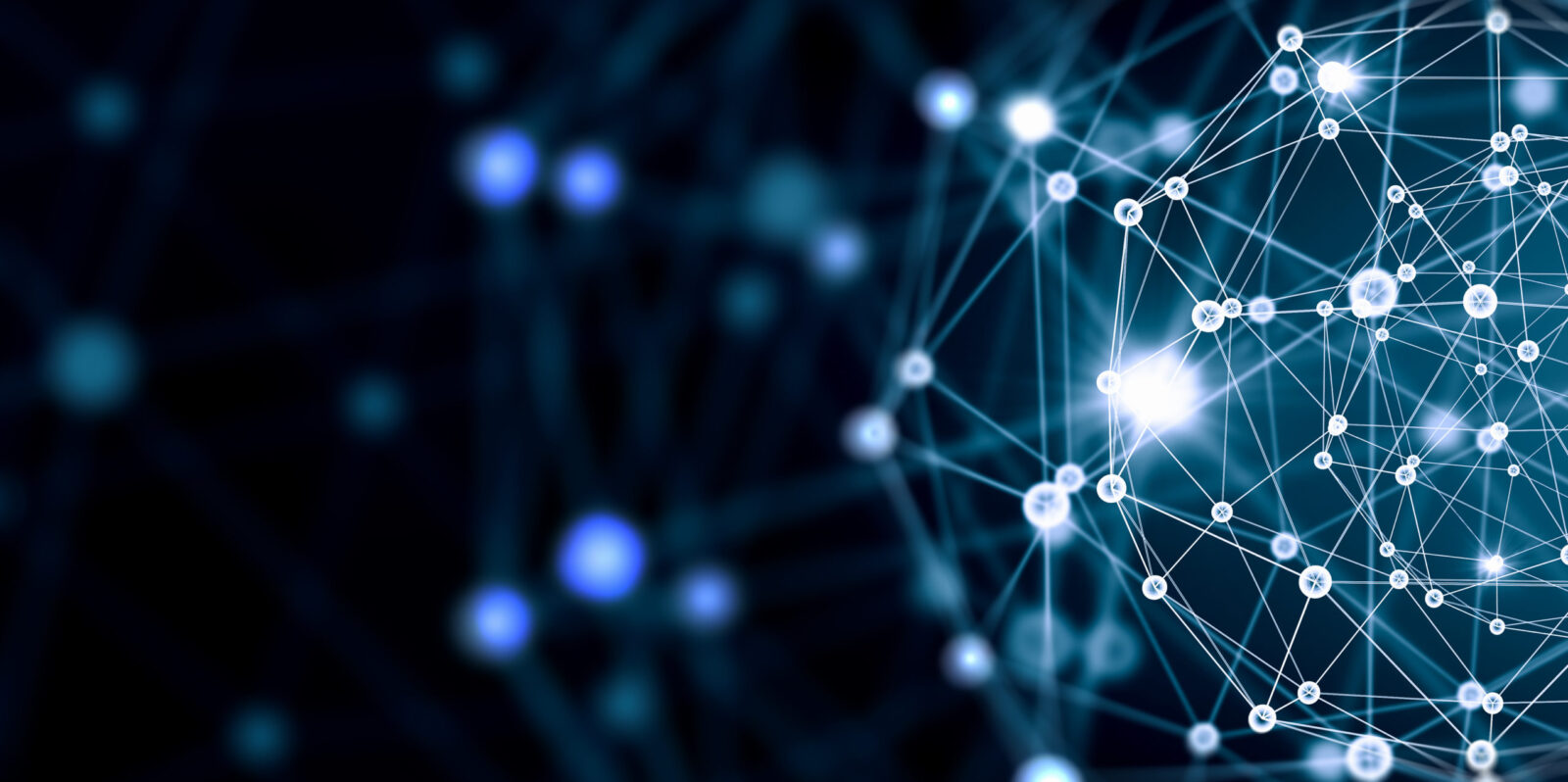[toc]
The following e-discovery budget calculators were provided by EDRM members. Use the calculators as they are or modify them as desired. Please share improvements with us so we can share them with others.
The spreadsheets below are meant to help people and organizations that are attempting to estimate likely e-discovery costs. The spreadsheets require you to set your own assumptions, such as average hourly rates for contract reviewers or average number of pages per document. We have not included spreadsheets that have such assumptions built in.
Please send us your spreadsheets, to share with others, to help us continue to develop this resource for the industry.
Casey Flaherty’s eDiscovery RFP Cost Comparison Calculator
Added September 15, 2015
Description
This budget calculator is three sets of calculators in one. The Standard Calculators compare vendors against each other and a baseline. The Proposed Calculators permit vendors to present additional savings they believe they will be able to achieve. The Baseline Calculator contains the client’s current pricing model. The spreadsheet contains sample numbers but you should replace those with your own.
Source
D. Casey Flaherty, Principal, Procertas
EDRM Data Calculator
Added March 31, 2015
Description
The EDRM Data Calculator is an Excel spreadsheet file that helps you better estimate how much data you may have in matters involving eDiscovery. The estimates should help you and your organization prepare budgets, manage workflows, and measure and improve your eDiscovery processes.
The EDRM Data Calculator consists of a Core Data Calculator and a Supplemental Data Calculator. As the names suggest, you may use only the Core Data Calculator or you may choose to use the Supplemental Data Calculator as well.
The Core Data Calculator uses information you enter or select to prepare two sets of estimates. First, it calculates how much your data may increase in size because of steps taken to expand the data – steps such as unpacking compressed files. Second, the Core Data Calculator estimates how much the size of your data set will decrease as a result of processing steps such as the use of de-Nisting, de-duplication, search terms, and CAR (computer assisted review).
The Supplemental Data Calculator uses additional information you enter to arrive at two additional sets of estimates about your data after it has been expanded and then reduced. First, it delivers four sets of estimates about three major data types: email files, structured data, and unstructured data. The sets are percentage expected (e.g., 15% of your data will be email files), estimated GBs (e.g., you will have 12 GB of email), estimated files/GB (e.g., you will have 500 files per GB), and total files (e.g., you will have 14,000 files). Second, the Supplemental Data Calculator delivers the same four sets of estimates for six subcategories of unstructured data: word processing files, spreadsheet files, presentation files, image files, PDF files, and other unstructured data.
Instructions
For detailed instructions, click here.
Source
EDRM members Evan Benjamin, Kevin Clark, Erin Corken, Eric Derk, Hope Egan, Tina Garbarino, Johnny G. Lee, Jeremy Montz, Dera Nevin, Bob Rohlf, Neda Shakoori, George Socha, Darcie Spruance and Sheri Towne.
E-Discovery Cost Estimator for Processing and Review
Description
This budget calculator contains two worksheets. The first worksheet allows users to calculate ballpark cost estimates for processing and review under three “cases” and compare the results. The cases are:
- Case 1: Full blown processing and linear review
- Case 2: Search terms used to cull data during processing
- Case 3: Use analytical culling tool
With each case, users are able to see the cost consequences that result from changing variables such as Data Volume, Volume after culling, and Pre-processing cost/GB.
The second worksheet allows users to compare four versions of Case 1. Users are able to see the cost consequences that result from changing any combination of six variables: Data Volume, Processing Cost/GB, Pages per GB, Docs Reviewed by Hour, Hourly Rate, and FTEs.
Instructions
In the first worksheet, enter assumptions in the white cells in column C (Data Volume, Processing Cost/GB, etc.). Calculations are shown in grey cells in column C and yellow cells in column D. Comparisons are shown in the two bar charts embedded in the worksheet.\r\n\r\nIn the second worksheet, enter assumptions in the white cells in columns C through F. Calculations are shown in light blue cells in columns C through F. Comparisons are shown in the column chart embedded in the worksheet.
Source
Julie Brown, Vorys
Doc Review Cost Calculator
Description
This budget calculator focuses on review. From assumptions entered by users, it calculates per-document and per-hour (a) low and high price estimates, (b) low and high costs on a per page basis, and (c) low and high costs on a per document basis.
Instructions
Enter assumptions in the white and yellow cells in columns B, C, and D. Calculations are shown in columns D through T.
Source
E-discovery provider
Browning Marean’s ESI Cost Budget, Updated
Description
This updated budget calculator estimates costs by project phase. The phases are:
- ESI Collection
- ESI Processing
- Paper Collection and Processing
- Document Review
- Early Data Assessment
- Phase 1 Review for Relevance
- Phase 2 Review for Privleg
- Production
- Privilege Review
- Review of Opposition’s Production
- Hosting Costs
Instructions
Enter assumptions in the white cells in column C. Cost calculations, by phase and in total, are shown in the yellow cells in column C.
Source
Browning Marean, DLA Piper law firm
EDRM UTBMS eDiscovery Code Set Calculator
Description
This budget calculator uses the UTBMS e-discovery codes as a starting point for calculating estimated e-discovery expenses. Users enter anticipated average hour rates for:
- Partners
- Associates
- Paralegals
- Contract reviewers
- In-house resources
- Vendors
For each relevant L600-series UTMBS code, users enter (a) total estimated hours for each relevant group and (b) total estimated associated disbursements.
The spreadsheet then displays:
- A summary of the estimated costs
- Details of the estimated costs for each combination, such as estimated costs of time partners spend planning discovery (Partner and L601)
- Totals by type of person, such as Partner
- Totals by individual UTMBS code, such as L601
- Totals by higher level UTBMS codes, such as L600
Instructions
- Enter anticipated average hourly rates in yellow cells B4 through B9.
- Enter total estimated hours in the yellow cells in columns E through J.
- Enter total estimated associated disbursements in the yellow cells in column K.
- To see the top level summary of the calculated costs, go to the blue cells in rows 2 through 6.
- To see the details of the calculated costs, go to the green cells in columns L through S.
Source
Browning Marean, DLA Piper law firm; and George Socha, Socha Consulting.
Contributors
- Dera Nevin (co-lead)
- Kevin Clark (co-lead)
- Erin Corken
- Bob Rohlf, Exterro
- V. Sheri Towne
- Sonia Waiters